How to get a VPN? For a tech enthusiast like me, who has been using VPNs for over a decade, this may seem like a no-brainer question. However, for those new to the world of VPNs, acquiring one can be a perplexing and confusing task. With so many options available in the market, it can be overwhelming to choose the right VPN provider that suits your needs.
But worry not, as in this blog post, I will guide you through the process of getting a VPN, step by step. From selecting the right provider to installing and configuring the VPN software, I will cover everything you need to know to ensure a smooth and hassle-free experience.
So, whether you are looking to enhance your online privacy and security, bypass geo-restrictions, or simply browse the internet without being tracked, read on to find out how to get a VPN and take the first step towards a safer and more secure online experience.
What Is A VPN And Why Do You Need One?
I already published an article on what is a VPN and how it works, to fully understand you can check it out. In case you don’t want to check it, here is a brief overview explaining a VPN.
A VPN is called a Virtual Private network, it is a tool that was invented in 1990. It was used to improve security, privacy, and anonymity online. Using a VPN, all your internet data will be encrypted in a tunnel using military-grade encryption.
This process prevents spoofers, or any third party to access your data. Make it more secure and away from prying eyes, these can greatly improve your privacy, and make it extremely harder for hackers to know who you are and your exact location.
How To Get A VPN Tips Number 1: Choosing The Right VPN Provider The Right Way
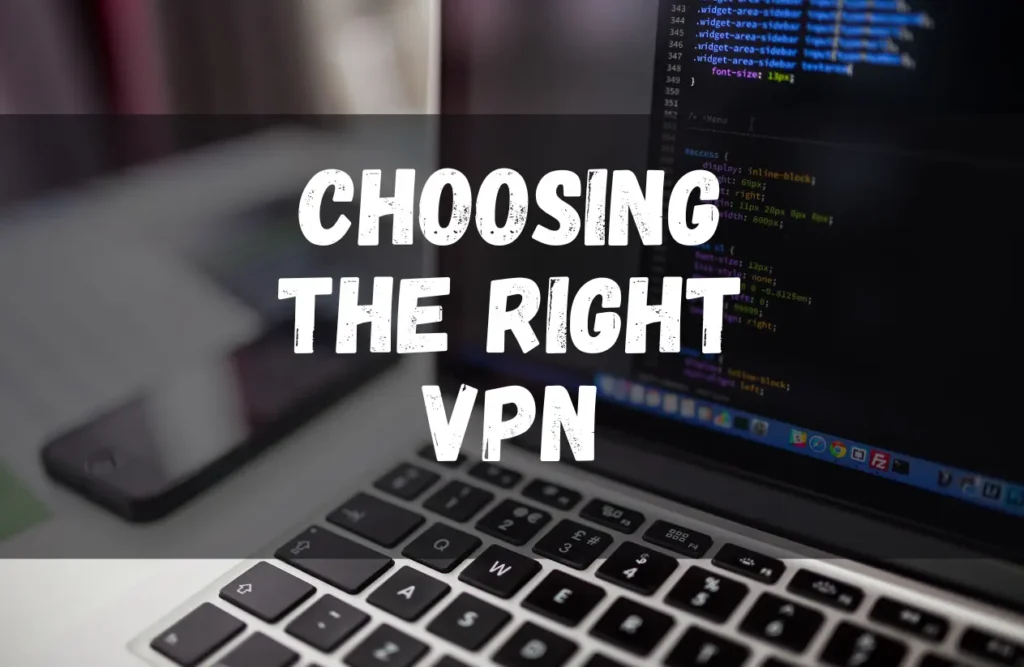
Using an unreliable VPN do more harm than good. An unreliable VPN may expose your data without you knowing it. It is very important to choose the right and reliable VPN since a bad one might expose your real IP and you might experience some DNS leakages.
Privacy Policy
When getting a VPN make sure that your VPN has a good privacy policy. You should always check if a VPN is located in a privacy-friendly country like Panama, Netherlands, Romain, etc.
A VPN HQ location can affect its service, if the company location is in a privacy-friendly country a VPN can ensure that its service offers a no-log policy, which is a great step to protect your privacy online.
Get A VPN That Offers a Lot Of Servers Worldwide
You should also look for a VPN with more premium servers that are located around the globe. This is a must when you travel a lot since the speed may vary from each location.
Using A VPN server that is much closer to your exact location can give you faster internet speed due to many factors like latency. Latency is the time it takes for data to travel from your device to the VPN server and back again. So in other words the neaner the server the shorter the time for your data to travel from your device to the server and vice versa.
A server location is also very important if you want to unlock some geo-restricted content. One example is streaming, if you want to watch some streams in another country that are restricted based on your geolocation.
You can choose a VPN server that matches the content that you want to watch, those techniques can bypass the restricted content and think that you are actually located in their country.
Fast VPN Servers
Speed is a very important factor in choosing your VPN, I already mention that a VPN might slow down your internet connection because of the tunneling and sending your internet data to their server and back to your device.
While the server location will play a huge role in a faster VPN connection, a good VPN has premium and very fast VPN servers that can minimize the effect of the VPN that may slow down your internet.
Pricing And Deals
Pricing is also a very important deciding factor in how to get a VPN. When you look at the three most popular VPN providers they have one thing in common which is they are all the best VPN providers.
The only thing different was the pricing and deals, when you look at their pricing it was also relatively close, but when you look up the deal only Surfshark offers unlimited devices which is a good deal. You can only pay for a single plan and you can use it as many devices as you want which is a good deal.
If you want to know more about Surfshark you can use the button below to visit their main website.
How To Get A VPN Tips Number 2: How to Setup Your VPN
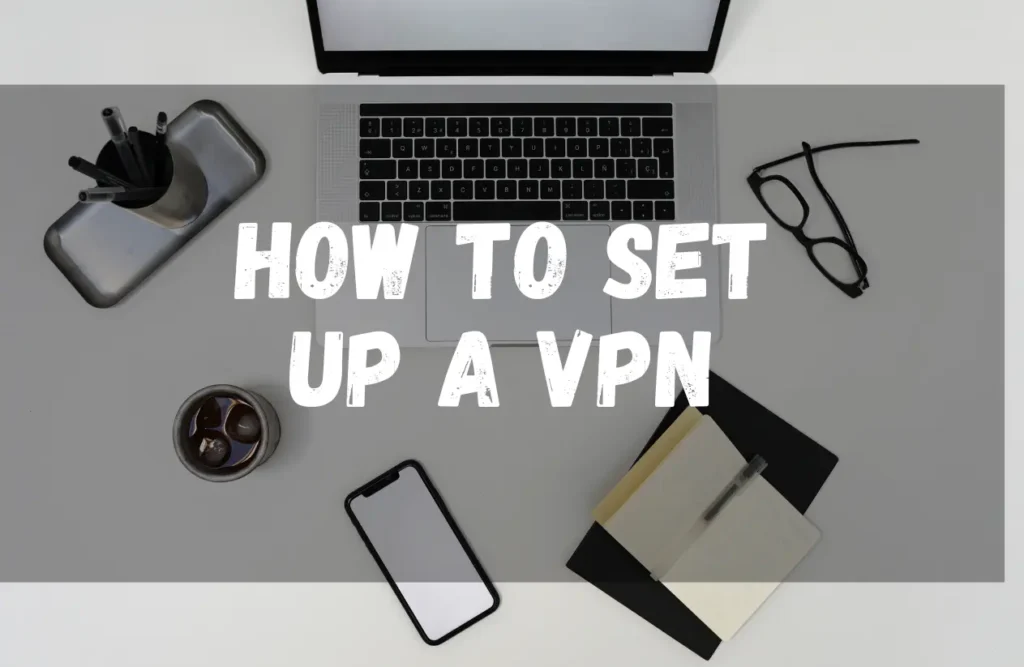
After choosing the right VPN for you, let us now set it up for your device. Setting up VPN is easy, let me give you the step-by-step process for all devices.
How to Setup VPN On A Computer
Here’s a step-by-step guide to setting up a VPN on a PC:
Step 1: Download and Install the VPN Software
Once you’ve chosen a VPN provider, visit their website and find the download section. Look for the software compatible with your PC’s operating system (Windows). Click on the download link and save the installation file.
Step 2: Run the Installation File
Locate the downloaded file on your PC and double-click on it to run the installer. If prompted, grant any necessary permissions to allow the installation to proceed.
Step 3: Follow the Installation Wizard
The VPN installation wizard will guide you through the setup process. Click “Next” to proceed and carefully read any terms of service or license agreements. Accept them if you agree and continue with the installation.
Step 4: Choose Installation Options
During the installation, you may be presented with additional options. For most users, the default settings are sufficient. However, you can customize the installation location or create shortcuts as desired.
Step 5: Launch the VPN Software
Once the installation is complete, you can launch the VPN software by either selecting the desktop shortcut or locating it in the Start menu. Double-click on the VPN application to open it.
Step 6: Log in to Your VPN Account
When the VPN software opens, you will usually be prompted to log in using your VPN account credentials. Enter your username and password and click on the “Log In” or “Connect” button to proceed.
Step 7: Choose a Server Location
After logging in, you’ll be presented with a list of server locations. Select a server based on your needs, such as a server in a specific country to access region-restricted content or a server optimized for speed.
Step 8: Connect to the VPN Server
Click on the “Connect” or “On” button to establish a connection to the chosen VPN server. Once connected, your PC’s internet traffic will be encrypted and routed through the VPN server, ensuring your online privacy.
Step 9: Verify the Connection
To ensure that your VPN connection is active, you can visit a website like whatismyip.com to check if your IP address has changed. It should display the IP address associated with the VPN server you connected to.
How To Setup VPN On a Mobile
Here’s a step-by-step guide to setting up a VPN on a mobile device:
Step 1: Download the VPN App
Open the app store on your mobile device (e.g., Google Play Store for Android or App Store for iOS) and search for the VPN app provided by your chosen VPN provider. Tap on the app to open its page and click on the “Install” or “Get” button to download the app.
Step 2: Install the VPN App
Once the download is complete, the app will automatically install on your device. You can find it on your home screen or in the app drawer.
Step 3: Launch the VPN App
Tap on the VPN app icon to launch it. You will be greeted with a login screen or a signup option if you haven’t created an account yet.
Step 4: Create a VPN Account
If you don’t have a VPN account with the provider, you will need to create one. Tap on the “Sign Up” or “Create Account” option and follow the instructions to register. Provide the required information, such as your email address and password, and complete the account creation process.
Step 5: Log in to Your VPN Account
Once you have an account, return to the VPN app’s login screen and enter your credentials (email address and password). Some VPN apps may also offer options to log in using your Google or Apple account for added convenience.
Step 6: Customize VPN Settings (Optional)
Depending on the VPN app, you may have the option to customize settings such as VPN protocols, automatic connection on startup, or choosing specific server locations. Explore the app’s settings menu and adjust them according to your preferences.
Step 7: Connect to a VPN Server
Tap the “Connect” or “On” button within the VPN app to establish a connection with a VPN server. You may be prompted to choose a server location at this stage. Select a server based on your needs, such as accessing geo-restricted content or maximizing speed.
Step 8: Verify the VPN Connection
Once connected, you will see a VPN icon in your device’s notification bar or status area. You can also verify the VPN connection by visiting a website like whatismyip.com using your device’s browser. The IP address displayed should correspond to the VPN server you connected to.
How To Get A VPN Tips Number 3: Testing Your VPN Connection
Congratulations on setting up your VPN! Now, it’s time to ensure that your VPN connection is working flawlessly. In this section, we will guide you through the process of testing your VPN connection to confirm its proper functionality. Additionally, we will share some recommended tools and websites that will help you assess the speed and security of your VPN.
How to Test Your VPN Connection
Testing your VPN is very important since some VPNs can leak your information, you need to test if your real IP is not exposed and if there is no DNS leak that may compromise your privacy and security.
Step 1: Connect to Your VPN
Before testing your VPN connection, ensure that you are connected to the VPN server of your choice. Open your VPN app and click on the “Connect” or “On” button to establish a secure connection.
Step 2: Verify Your IP Address
To confirm that your VPN is functioning correctly, check your IP address. Open a web browser on your device and search for “What is my IP address.” Visit a reliable IP lookup website, and it should display an IP address that corresponds to the VPN server location you connected to. If the IP address matches, your VPN is working as intended.
Step 3: Test Website Accessibility
One of the primary purposes of a VPN is to access geo-restricted content. Visit websites or services that are typically inaccessible in your region without a VPN. For example, try accessing streaming platforms or websites that are restricted to specific countries. If you can successfully access the content, it means your VPN is bypassing geo-restrictions effectively.
Step 4: Evaluate Internet Speed
VPN connections may sometimes affect your internet speed due to encryption and routing processes. To assess the impact on your connection speed, perform a speed test. There are various online speed test tools available, such as Ookla’s Speedtest or Fast.com by Netflix. Conduct a speed test with and without the VPN enabled to compare the results. While some speed reduction is normal, ensure that the difference is within an acceptable range based on your internet plan.
Recommended Tools and Websites for Testing VPN Speed and Security
- Ookla Speedtest (speedtest.net): A widely used tool that measures your internet speed, allowing you to compare results with and without the VPN.
- Fast.com (fast.com): Developed by Netflix, this website provides a quick and straightforward speed test, giving you an indication of your VPN’s impact on streaming performance.
- DNS Leak Test (dnsleaktest.com): This website helps you verify if your DNS requests are leaking outside of the VPN tunnel, ensuring that your online activities remain private and secure.
- IPLeak.net (ipleak.net): A comprehensive testing tool that checks for various VPN vulnerabilities, including IP leaks, WebRTC leaks, and DNS leaks, providing you with a detailed analysis of your VPN’s security features.
- Qualys SSL Labs (ssllabs.com/ssltest): If you value strong encryption, this tool allows you to test the SSL/TLS configuration of your VPN connection, ensuring robust security protocols are in place.
By conducting these tests and utilizing the recommended tools and websites, you can gain valuable insights into the performance and security of your VPN connection. Remember to periodically retest your VPN to ensure consistent performance and protection.
Now that you have verified the functionality and security of your VPN connection, you can browse the internet with confidence, knowing that your online activities are shielded from prying eyes. Enjoy a secure and unrestricted online experience with your reliable VPN.
Bottom Line
That’s it, I hope that I help you how to get a VPN. I’ve been using VPN for a long time and I guarantee you that this method of choosing is effective.
When getting a VPN always remember that there are free VPNs that you can use, but if you really care about your privacy and security always choose those that are popular with a great reputation as a VPN provider. In some cases, if you don’t have enough budget and want to get some free VPNs, please do it at your own risk and follow the tips I mention on testing the VPN.
If you’re an expert on VPN and want to share your expertise with others, I’ll invite you to the forum section of this website, it is free to see you.


