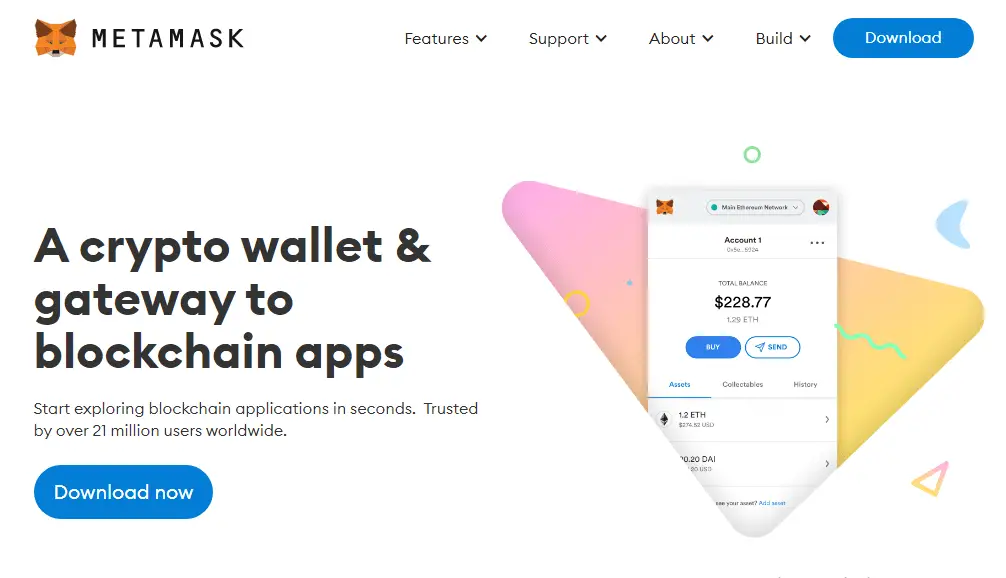Hi, I’m Mirage, and welcome to my website, you probably come here to learn about Metamask, and I will assume that you are a complete beginner in Metamask, don’t worry since I’m here and I will guide you, step by step on creating your first Metamask Wallet, I will also teach you on how to add Polygon and Binance Smart chain network, without further due lets now create your Metamask Wallet.
In this article, you will learn
- What is Metamask
- Does Metamask Safe?
- How to Secure Metamask Wallet
- How to create Metamask Wallet
- How to add Polygon Mainet (Matic ) network to Metamask
- How to add Binance Smart Chain
- How to Connect Metamask to Opensea
Okay first some basics, you are here since you are a beginner on Metamask, and let’s discuss first what is Metamask Wallet.
What is Metamask?
Metamask is a kind of digital wallet, but it is far different from your ordinary digital wallet, Metamask uses and takes advantage of the new blockchain technology, to store, and secure all the information and transactions of its users.
Metamask is not only a wallet but also a key, it will serve as a key for some of your transactions online, instead of creating and memorizing some different passwords and accounts and using them on every transaction, Metamask will serve as a universal key that enables you to complete the transaction with just a click of a button, all you need to do is to set up a Metamask Wallet, create your password, memorize your 12 secret phrases (recovery phrase) and it’s all done, once the setup is complete, you can do all transaction using your Metamask Wallet with a power of a click.
Does Metamask Safe?
Yes, Metamask is indeed a very secure software, Metamask is not a cloud-based software that makes it more secure, all the information about your account is not stored on their server, instead, it is encrypted and stored on your browser, and there is no other person or entity can access the data except for the owner by using the Seed Phrase ( Secret recovery phrase) that why Metamask team always encourage users to store your 12 secret recovery phrase on the safe place since it is the only way to recover your Metamask Accounts if your device breaks, lost, or even stolen.
Metamask can also be hacked but hackers cannot hack Metamask Wallet directly, instead, they will use an indirect way to hack and steal your Metamask Accounts, some hackers use deception like Phishing to drag their victims on a fake website, Phishing is designed to gather information from users account such as passwords and secret phrase.
There are also some newer reports that scammers are pretending to be technical support teams that promise to help them with their problem, for more info about this matter you can visit an article about bleepingcomputer.com, I highly recommend to reading the article for you to be fully aware of the possible danger on using Metamask since the problem is not on the Metamask itself but in the users, if you are using a device such as a computer that is infected by malware like trojans (Spyware) it is easy for the attackers to steal your accounts by spying on your computer.
How To Secure Your Metamask Wallet
The Metamask itself is extremely safe and there is no way to open your Metamask account by force, the only way that attackers use to hack your Metamask wallet is by using Phishing, Malware on your devices such as spyware or botnet, and other types of scam that’s why I highly recommend that never give the 12 secret phrases to anyone even Metamask team doesn’t ask anyone for seed phare (secret phrase) if someone that claiming to help you and ask you for a seed phrase it is probably a scammer that is trying to trick you.
So always be aware, be vigilant and keep your device safe from malware such as phishing and spyware, and always remember when it comes from matters that money is involved always considered to type the URL directly on your browser instead of clicking some links, I also recommend to use a reliable anti-malware (anti-virus) like ESET a leading anti-malware software to protect you from malware like spyware and warn you about a phishing website that you may come across while surfing the web, the internet is a dangerous place so always protect your self and be aware.
Always Remember for Protect You Metamask Wallet
- Be Aware
- Be vigilant
- Store your 12 Secret Phrase (seed phrase) in a safe place( write on a piece of paper, paper cannot be hacked)
- Always Protect your device with anti-malware (anti-virus)
- Always Type URL instead of clicking links, especially from emails
How To Create Metamask Wallet
I hope I give you all the basic information about Metamask and how to secure your Metamask Wallet, we will now proceed with creating your first Metamask wallet.
1. Go to Metamask Official Website (Download Metamask)

As I said a while ago never click links to bring you to Metamask Official Website, instead we will type the exact URL of Metamask in our browser, kindly type Metamask.io and it will bring you directly to Metamask Website, then click the download now button.
2. Choose Your Platform
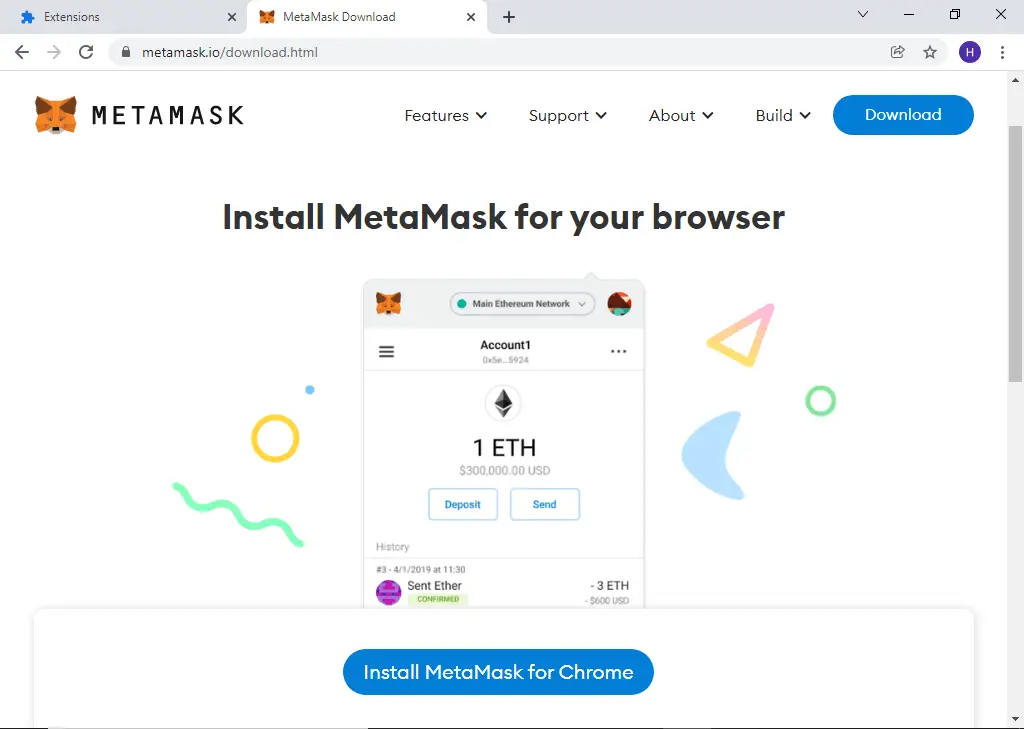
After clicking the download now button it will lead you to installation options, you can choose from the three Os that you want to use Chrome for PC, iOS, and Android.
Since I will use a PC I will install Metamask on Chrome browser extension, based on the Os that you are using the appearance may vary a little but the procedure is almost the same.
3. Add Metamask to Chrome (Metamask Extension)
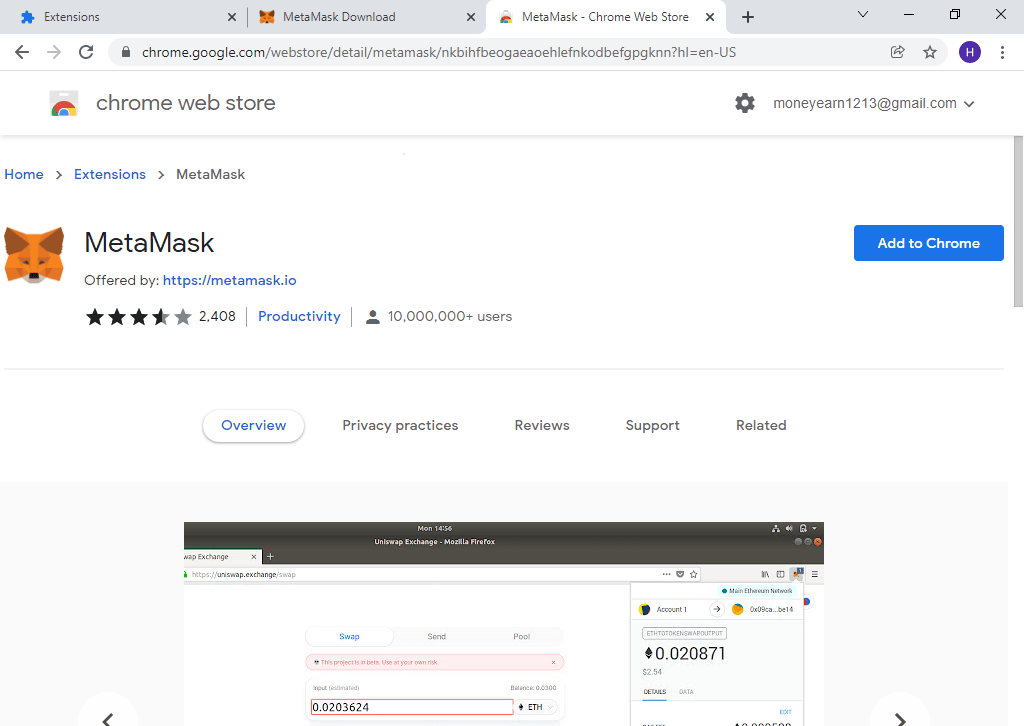
Next step, after clicking the install to Chrome, a new tab will appear its a chrome web store, just click the button that says “Add to Chrome” just wait a few minutes or seconds and another tab will appear it is now ready to set up our first Metamask Wallet.
4. Setting Up Metamask Wallet

In a separate tab, a greeting from Metamask will appear, just click the get started button, then there will be two options the import wallet, and create a wallet, since this is our first time just choose create wallet button and you will be head to Metamask terms that has a line like “Help us Improve Metamask”, just click the agree button to continue.
5. Creating Password for your Metamask Wallet
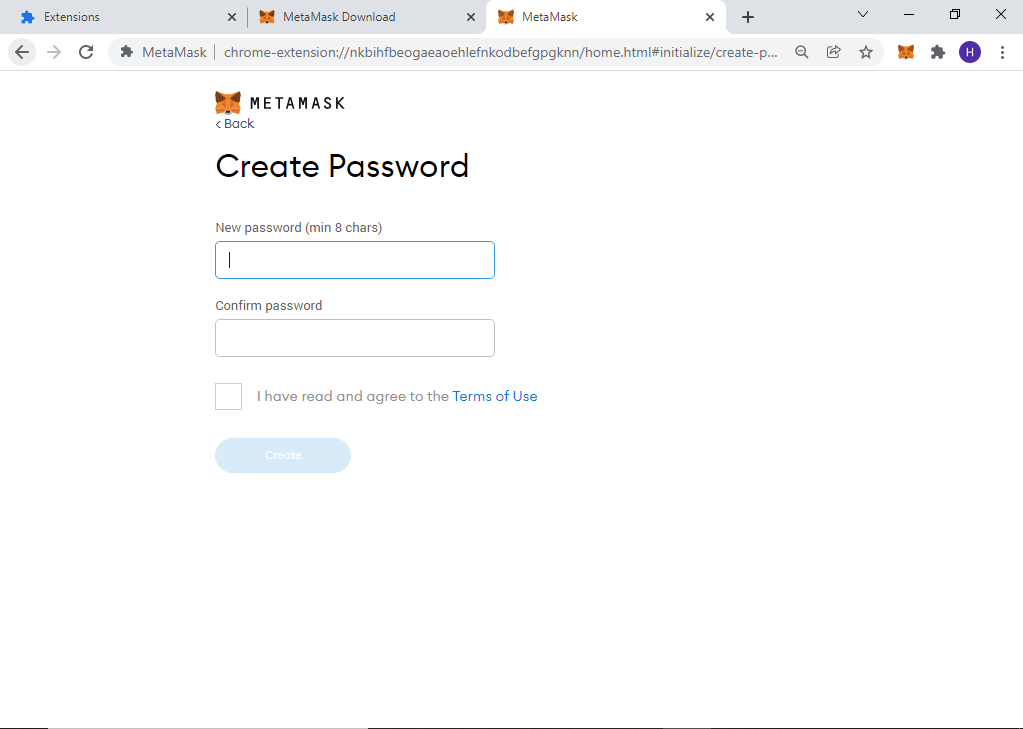
Next is creating a unique password, this is very important since you will be using this password every time you open your Metamask Wallet, the password must be at least a minimum of 8 characters, as a rule of thumb avoid using passwords like birthdays, wedding anniversary or anything that can easily guess.
6. Secure your secret phrase (Seed Phrase)
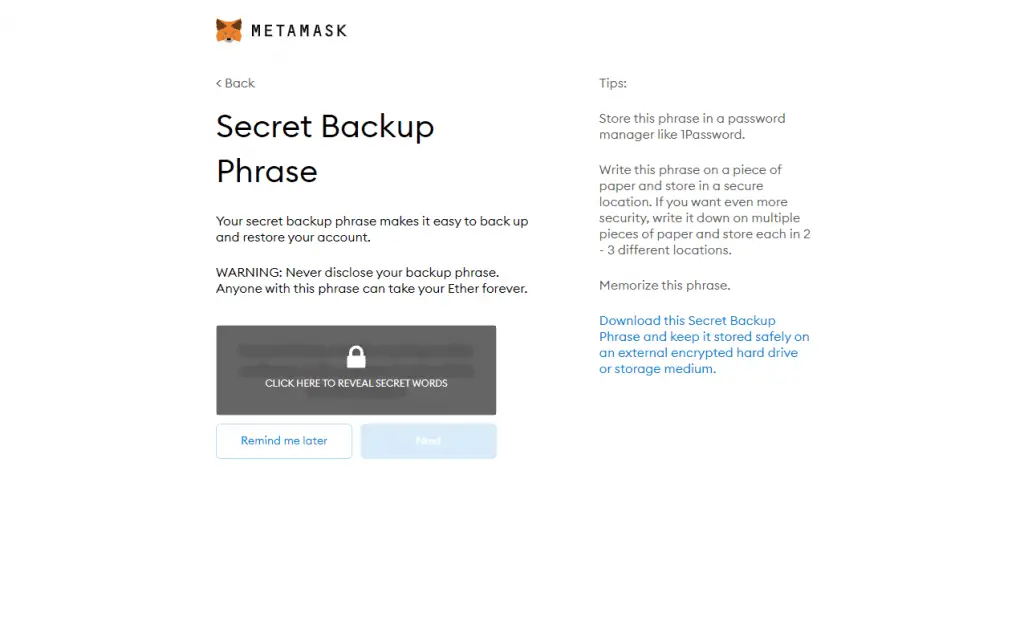
After creating a password, Metamask will introduce you to the secret recovery phrase and give you some information about it, like what you should do and what you should not.
After it was finished you will get your 12 secret recovery phrase, before proceeding to the next step make sure you write down the 12 secret phrases correctly and orderly, as I’ve said a while ago stored your secret phrase in a safe place dont ever lost or forget about the phrase since it is the only way to retrieve your Metamask account once your device was lost, damaged or stolen.
After writing down your secret phare just click next to proceed.
7. Confirm Your Secret Recovery Phrase
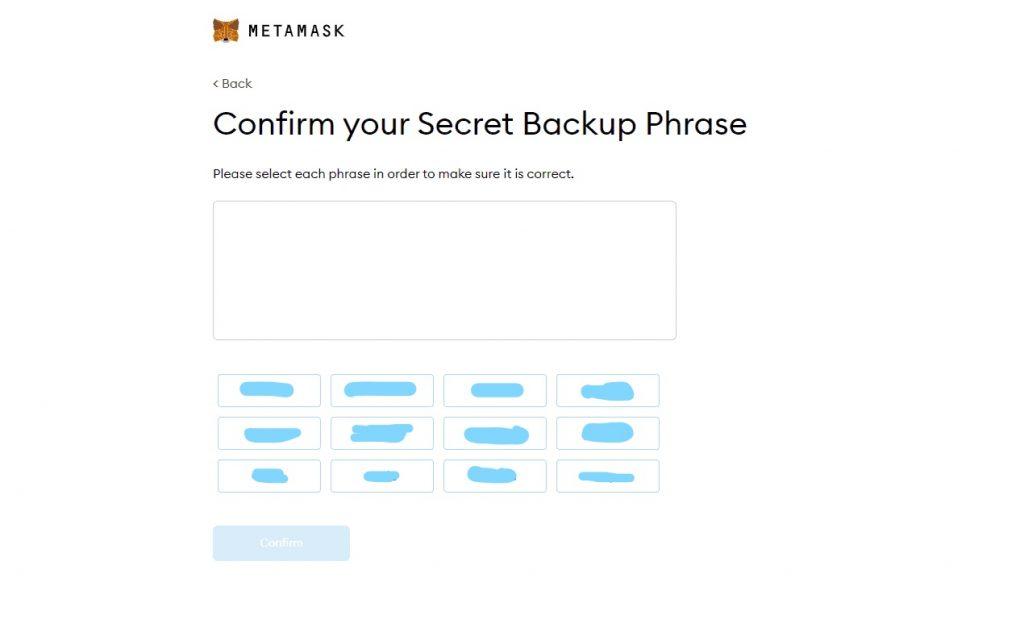
Next step you will need to confirm the secret recovery phrase that you’ve written, just click the phrases according to the right sequence, after confirming your secret phare is has been done, congratulations you have now your first Metamask Wallet.
How To Create Metamask Account Video Tutorial
To easily understand I create a short video clip tutorial to create Metamask Wallet.
How To Add Polygon Network To Metamask
Now that you have your Metamask Wallet account our next step is to add a Polygon network on Metamask, adding Polygon Metamask is simple, just follow our simple instructions, and let’s proceed, first Click the Oval shape button to add the network
1. Click the Oval shape button on the right side of your wallet
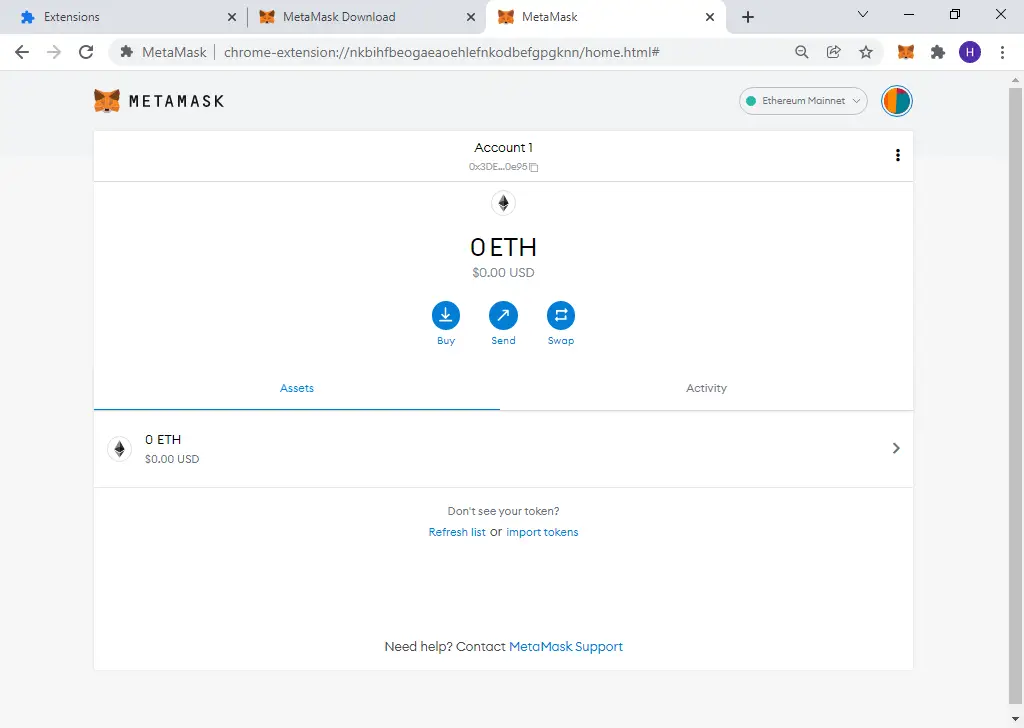
Our first step is to go to our Metamask Wallet and at the right upper part click the oval shape button to reveal a new option and click add network.
2. Copy and Paste
After clicking the add network a new page will appear, it is the setting of your Metamask Wallet, just fill up everything like Network name, new RPC, Chain ID, Currency Symbol, and Block explorer URL you can take a look at the image below and just copy everything that I place inside the box, hit save and its done your polygon is now connected.

Copy and Paste this inside the box to add Polygon to Metamask
Network Name: Polygon
New RPC URL: https://rpc-mainet.matic.quiknode.pro
Chain ID: 137
Symbol: MATIC
Block Explorer URL: https://polygonscan.com/
How To Add Binance Smart Chain To Metamask
I will also teach you how to add Binance smart chain to your Metamask Wallet in case you need it since there is a lot of crypto curreny transactions that use Binance Smart Chain Network especially if you want to play some NFT games.
In adding the Binance Smart chain it is similar to how we add Polygon network, it only differs on the data that we place on the box you can just copy from the image below.
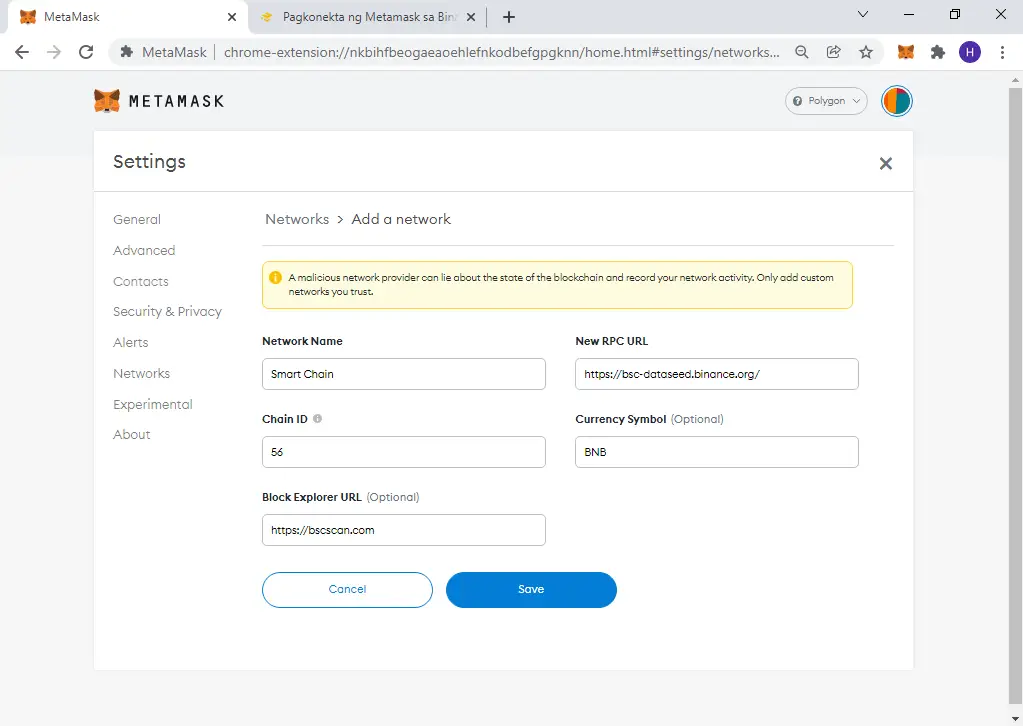
For Binance Smart Chain
Network Name: Smart Chain
New RPC URL: https://bsc-dataseed.binance.org/
Chain ID: 56
Symbol: BNB
Block Explorer URL: https://bscscan.com
How to Connect Metamask To Opensea
Due to some requests, I will also add in this tutorial how to connect your Metamask Wallet on Opensea.
Connecting a Metamask Wallet on Opensea is very simple it will be done in just a few easy steps, let continue
Step 1

On your browser just type the URL Opensea.io, then head on the top right on the page of Opensea website click the three-bar to appear a sidebar of the webpage.
Step 2
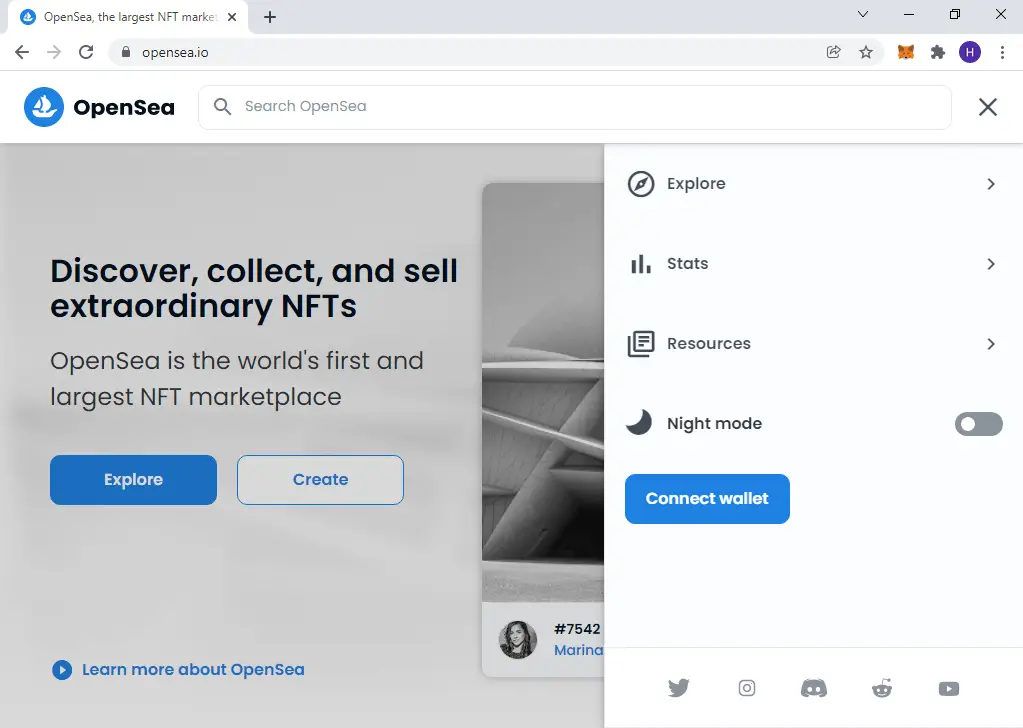
After the sidebar appears just click the blue button that says: “Connect Wallet”.
Step 3
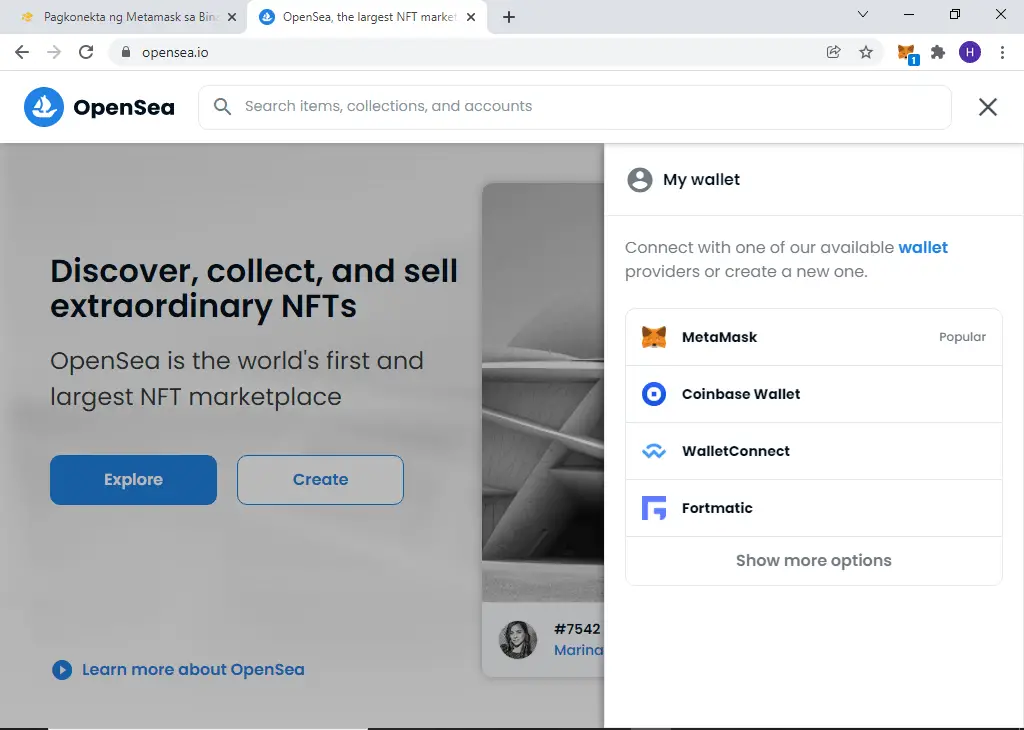
After clicking the blue button, there will be an option to connect what kind of wallet to Opensea, since we are using Metamask just click the Metamask logo and a confirmation will appear on your Metamask wallet, just hit next then connect, and it all, done, you can now customize your profile on Opensea and try to buy and sell NFTs in Opensea.
Related Content: How to Hire the Best Cryptocurrency Wallet App Development Company
Bottom Line
That’s it guys the complete Metamask tutorial, I hope that you have learned something from this article that I’ve written, I also make an effort to give you some advice to keep your Metamask Wallet secure, so please be aware and always make a good practice to keep your Metamask Wallet safe.
I would also like to thank you for reaching this very last part of this article, if you enjoy this content and want to support the website you can consider buying me some drinks.
That coffee will give me some more energy and give me some inspiration to continue giving you valuable tips, and guide about gaming.
If you have some questions about this article that I’ve forgotten to mention, just let me know in the comment section, you can also support me and help Mirageportal to grow by purchasing through links on this website.
I may earn affiliate commissions and it will help this website a lot, and those that I earn can help to improve and give you more valuable guides, tips, guides, and tutorials just for you.
My Affiliate is from a legitimate company such as Google, Amazon, Redmagic, etc. I guarantee that all the Affiliate links and banners are legit and safe. Thank you for supporting Mirageportal.