In the previous article, I already published a comprehensive review of Neuronwriter, where I share my insight into the product, how it works, its uses, pros and cons, and everything that you need to know about Neuronwriter.
If you’re unfamiliar with this tool, let me show you how to use it. In this NeuronWriter tutorial, I will show you how to use NeuronWriter to its full potential, providing the steps and tips to enhance your writing experience.
Get a NeuronWriter Lifetime Deal
No monthly or yearly subscription with these lifetime deal
How to Start With NeuronWriter
Let me show you the step-by-step process on how to start using Neuronwriter, I assume that you already have purchased a plan on Neuronwriter, if you’re not you can get a Neuronwriter lifetime deal, it’s a limited time only so you should take advantage of the lifetime deal.
Create a Project
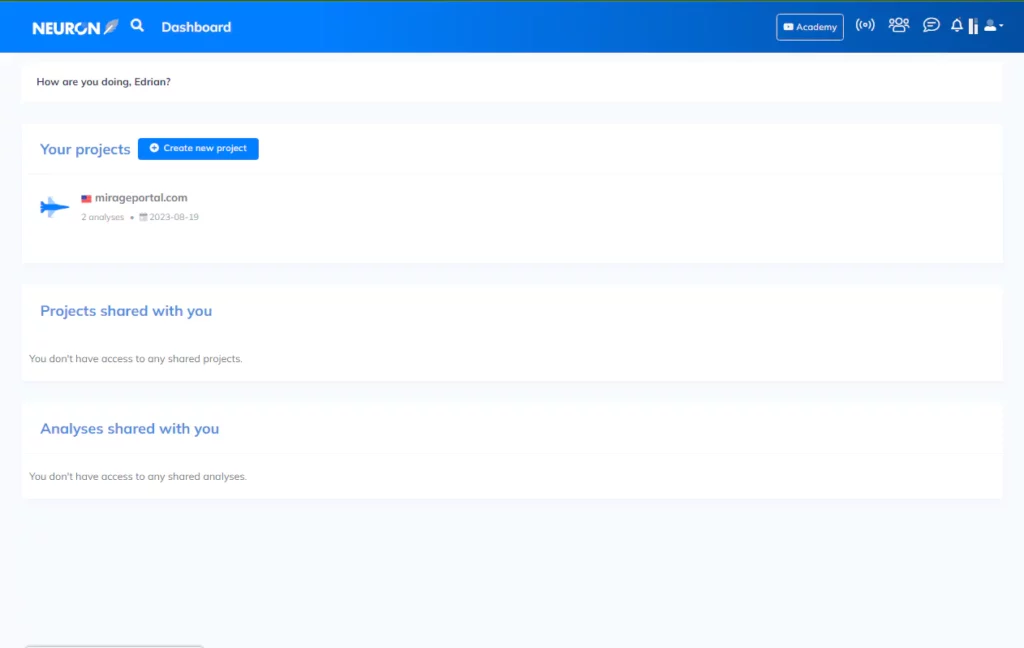
After getting a subscription and entering your dashboard, the very first thing to do is to create a project.
A project just acts like a folder to organize all your articles, this feature is handy if you have multiple websites, if you are a freelance writer or a part of a team, but if you only have one website a single project might be enough.
In creating a project you just need to enter your site domain name if you using it for your website or domain-related project, if not; you can just choose the non-domain-related project, then enter all the necessary information hit the button and you now have your first project inside the platform.
Generate Unlimited Optimized Article
Unlimited words, unlimited content optimization, unlimited keyword research, 5000-7000+ words of high-quality article
Start a Query

Now that you already have a project, the next thing you need to try is the query. After entering the project folder, you will see a blue button on the upper part of your screen that has the word “New Query”.
Neuronwriter Query is your starting point for creating or optimizing an article, just click the new query button and a new option will appear, from there you can enter your focus keyword or primary keyword, choose a country, and language.
You can also use the advanced setting, and provide some competitor’s URLs for Neuronwriter to analyze your chosen competitors’ URLs, you can also add additional keywords if you like then hit ‘Start’.
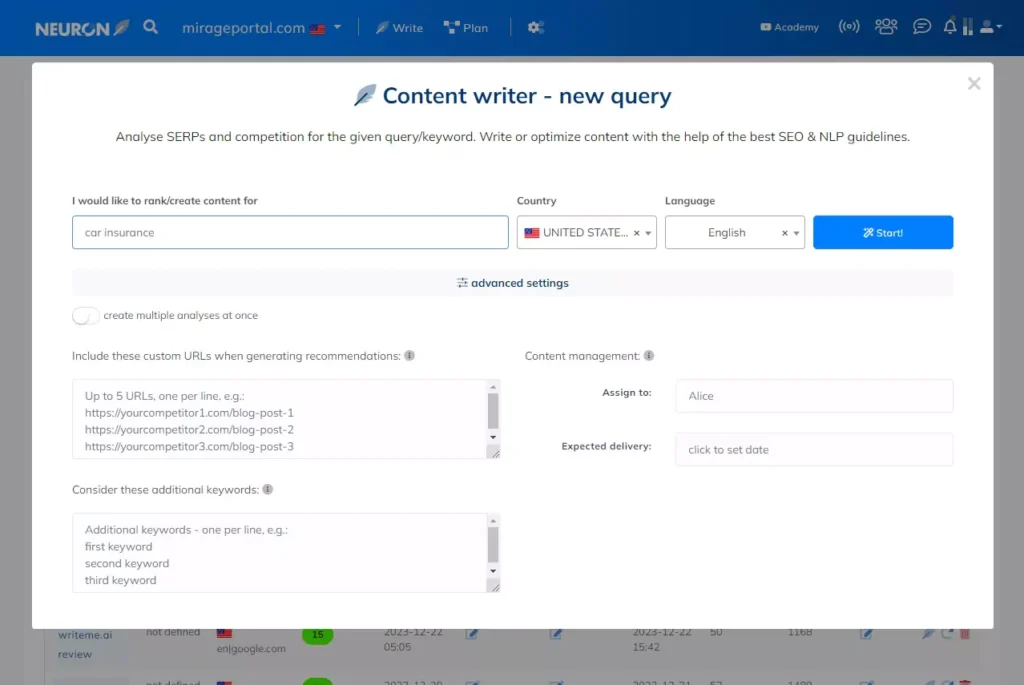
After hitting the start button, Neuronwriter will start to work on the SERP analysis of your chosen keyword, it will gather all the necessary information for your article to rank better in the search results.
Generate Unlimited Optimized Article
Unlimited words, unlimited content optimization, unlimited keyword research, 5000-7000+ words of high-quality article
Choose Your Direct Competitors
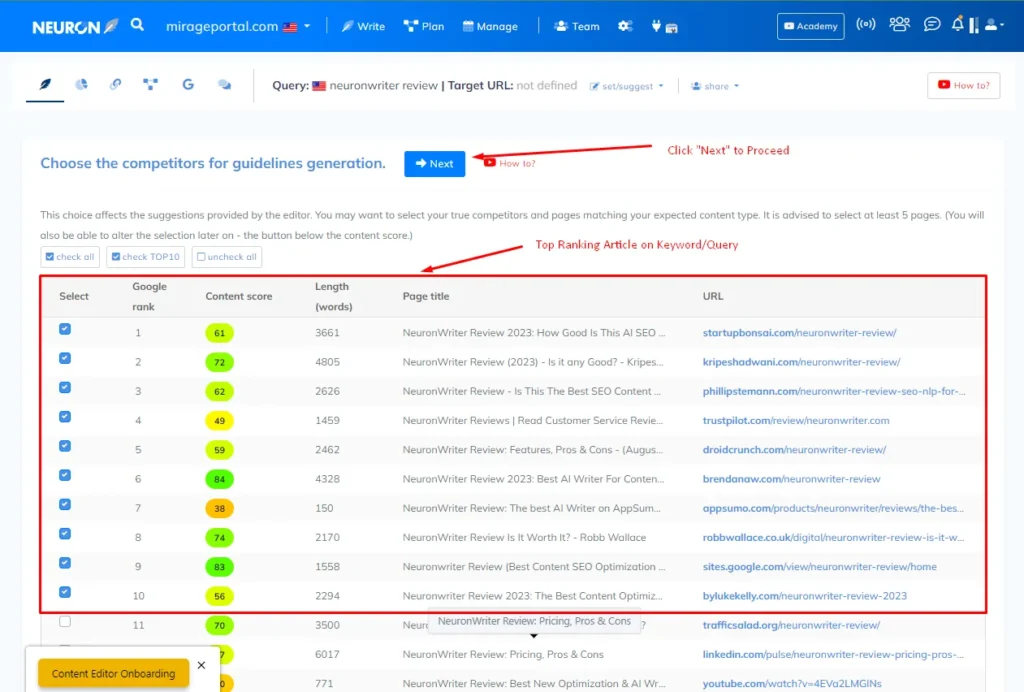
After it analyzes the SERP, it will show you all the top-ranking articles based on your focus keyword, and from there you can choose your main competitor,
Choosing the right competitor is very important since Neuronwriter’s algorithm will analyze your chosen competitors.
Remember that Neuronwriter first analyzes the SERP for your query, then analyzes your competitors to get the perfect recipe to rank on the specific keyword on your chosen query.
You can also read in the upper right of the dashboard that it is recommended to choose at least five our your competitors.
I usually choose the top 10 competitors but remove forums, and YouTube since since you wouldn’t want those to be included since they are not an article.
Get a NeuronWriter Lifetime Deal
No monthly or yearly subscription with these lifetime deal
Open The Content Editor
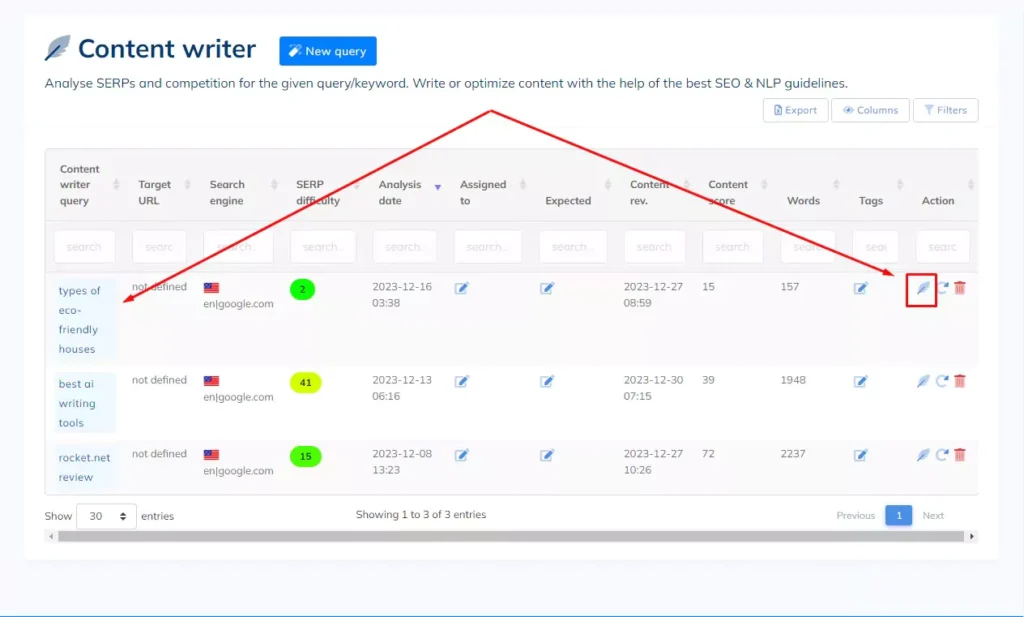
The SERP and competitors analysis takes about a minute or two after it is complete you can now open the content editor; to do it you just need to click the feather icon on the right side of your screen or just click the query title on the left side of your dashboard.
Start optimizing
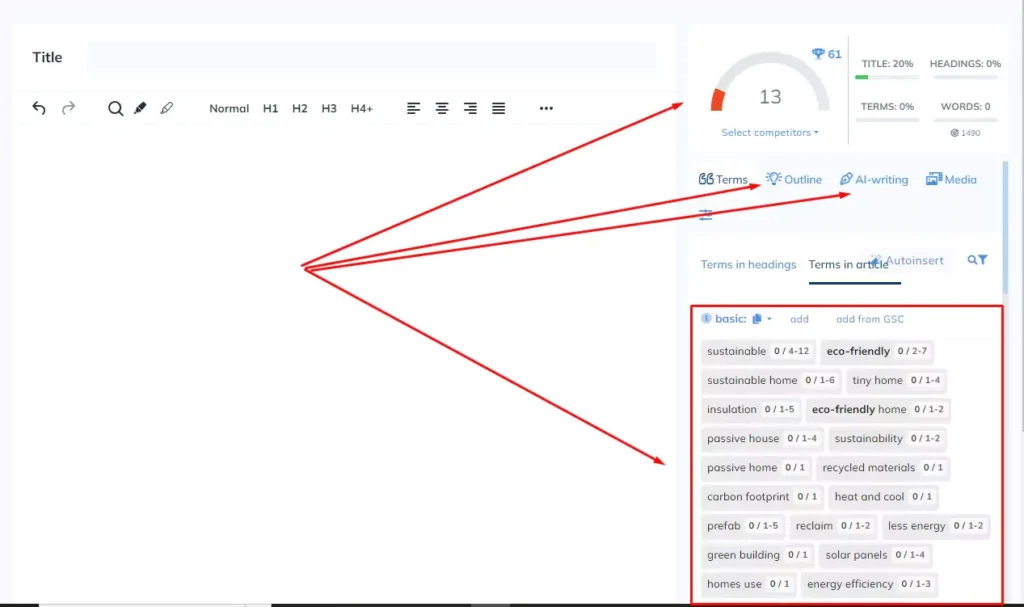
After entering the content editor you will see a blank editor where you can start writing your content, when writing you can use all the tools inside the content editor to make your writing more efficient.
On the right side of the content editor is where you can access all the tools, related terms, outline maker, and AI writing templates.
Related Terms
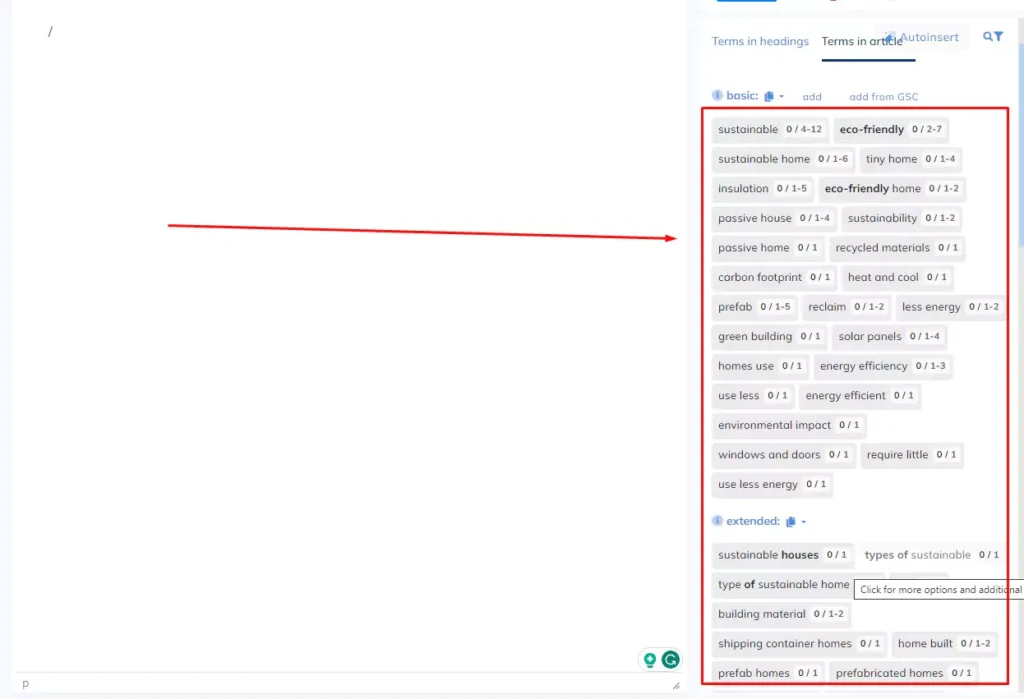
Related terms are all the terms that Neuronwriter’s algorithm gathered when analyzing the search results of your chosen keyword and your competitors.
You can also see from the terms in the dashboard that it has a number, the left number indicates how many times you should include the terms.
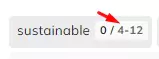
You will also notice that each term changes in color silver mean that the terms aren’t used in the article, light green indicates that the term is used but you should use it more, a yellow color indicates that you use it above the suggested range, a red one indicates that you should consider using it less, a green color means that you are using the right frequency of terms in the article.

To optimize content try to use the right frequency of each term in your article to boost your SEO.
SEO Content Score
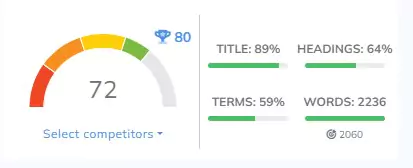
In the upper right side of your editor, you can see the SEO content score of your article. As you keep using the right frequency of related terms the content score will increase.
The Neuronwriter content score also has a color indicator from red to green, try to reach a content score of 62 to get the color green in the indicator, the higher the score the more optimized your content is.
Create an Outline
Now that you are aware of how to optimize the article, let me show you how easy it is to create an outline using Neuronwriter. Different Neuronwriter tools can help you create an outline based on your subscription plan.
I recommend getting at least a gold plan to unlock almost all features in Neuronwriter which can help you a lot in the long run, but if you only have bronze and silver plans you can create an outline using the article outline generator.
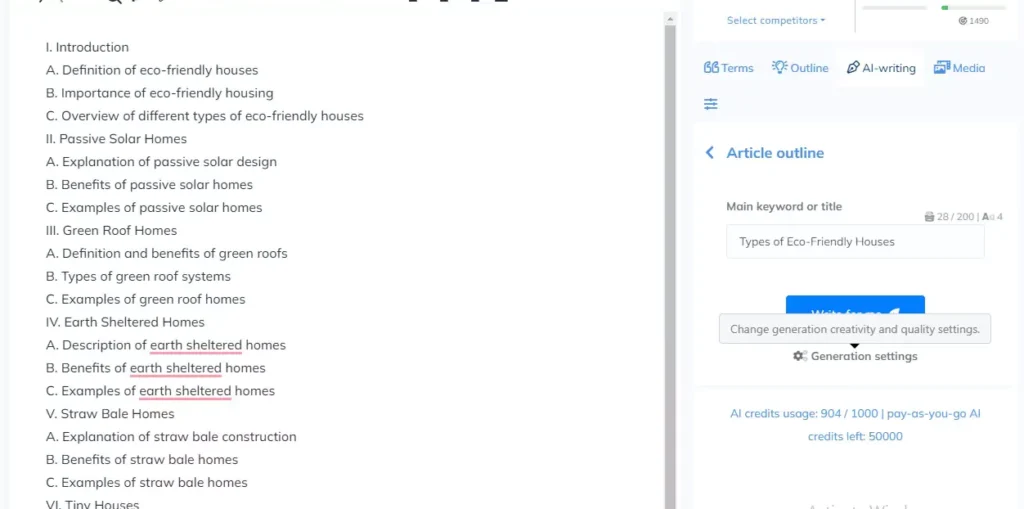
You can access this article outline by heading over to the AI-writing section in your editor and looking for the Article outline generator, then just enter your main keywords or article title and it will create an outline.
Use A Content Plan To Create an Outline For Bronze and Silver Plan
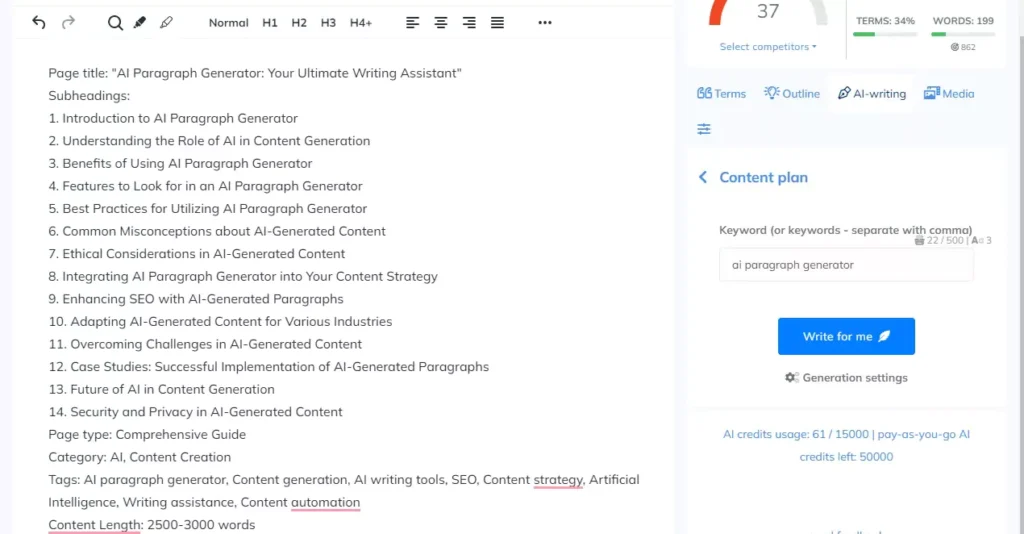
Most of the time when I’m using the bronze plan I often use the content plan to generate an outline for my article rather than the Article outline generator, for the reason the content plan provides subheading suggestions that I often use for the article.
Use Advanced Blog Article Outline Generator For Generating Outline For Gold and Higher Plan
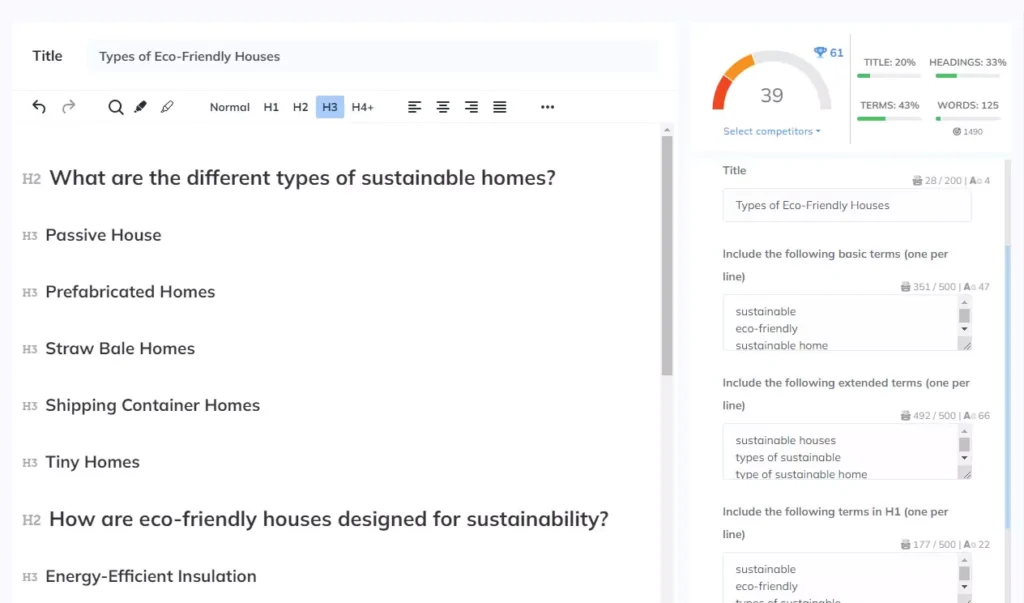
One of the reasons that I recommend the gold plan is it allows users to use advanced AI templates which include the Advanced Blog Article Outline Generator.
The advanced blog article outline generator can create an SEO-optimized outline with proper subheadings from H1-H3, a functionality that you can’t get in the basic Article outline generator on a bronze and silver plan.
How to Writer Article Using Neuronwriter AI
Now that you have an outline and headings, you can start writing the whole article. You can write it manually if you don’t want to use AI to create an article, but if you want to use AI, you have plenty of options.
You can use the Neuronwriter one-click article generator if you have a Neuronwriter gold or higher plan, the one-click generator is very easy to use and doesn’t need any tutorial, but when you want to create a long-form article with a length of about 2000+ words I recommend to use the AI paragraph generator instead.
Copy All The Terms In The Notepad
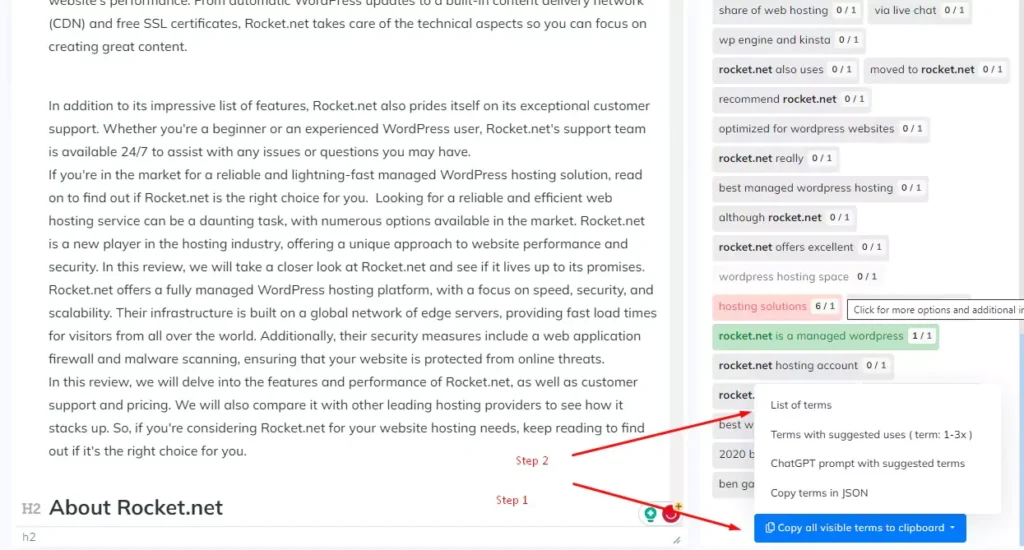
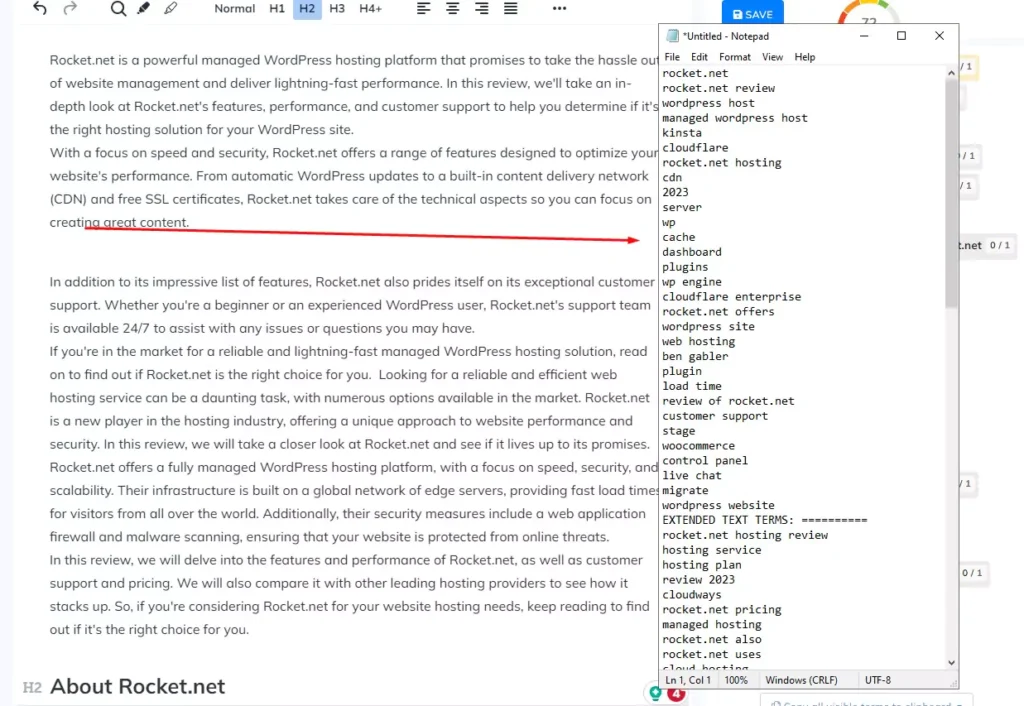
To create a highly optimized long-form article using the Neuronwriter AI paragraph generator, let me show you my little trick.
First, you need to create an outline with a subheading, now that your article structure is complete with the proper subheading, the second step that I made is to copy all the terms to notepad. Then remove the terms for the title and headings since you will just create a body of the article.
Now divide the number of your terms by the number of subheadings to easily group each subheading with terms.
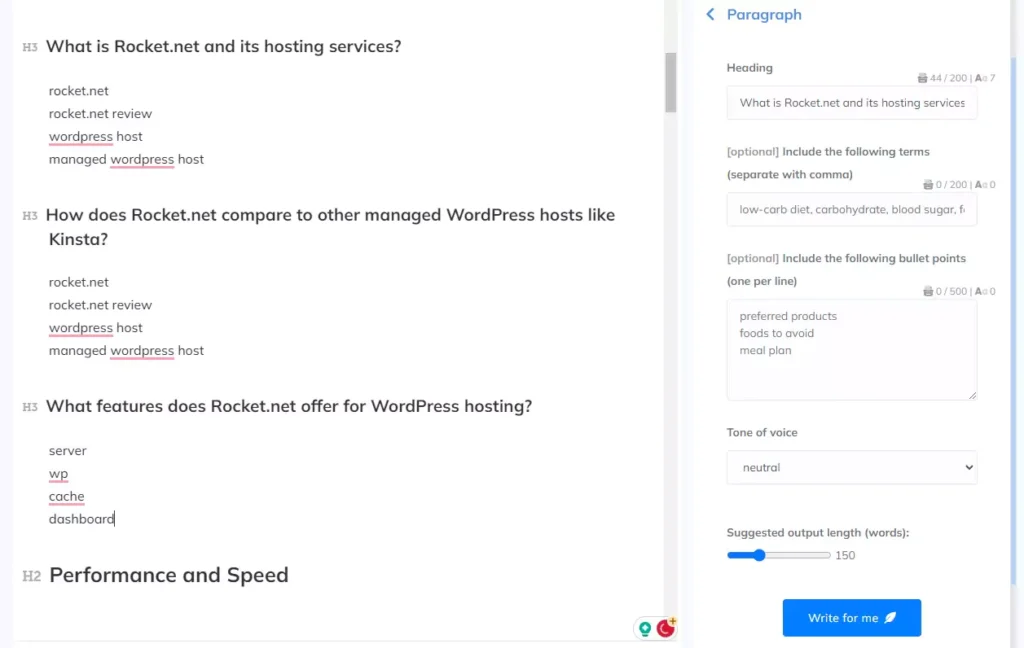
Generate Unlimited Optimized Article
Unlimited words, unlimited content optimization, unlimited keyword research, 5000-7000+ words of high-quality article
Use the AI Paragraph Generator
Now that you successfully grouped each subheading with terms, you can start generating paragraphs for each subheading that your article has.
Open the paragraph generator in the AI-writing template or highlight each subheading>> click the AI-writing >> choose Start a paragraph, enter the terms that you dive for each subheading, and click Write for me.
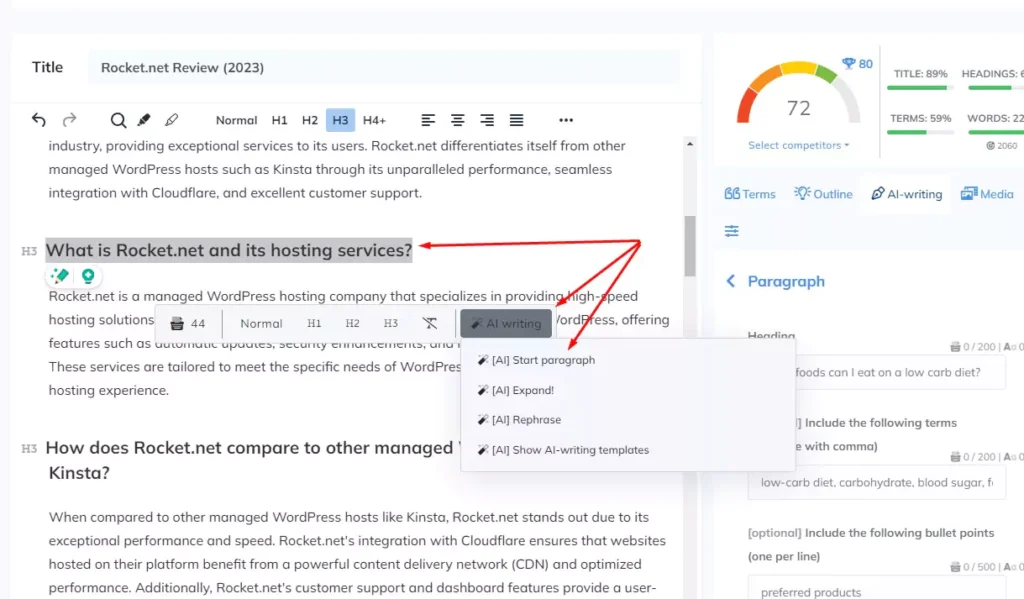

You can repeat this process to all your subheadings until you complete your article, using this simple trick you can ensure that you use the right number of terms in each paragraph which may result in reaching at least a 64 content score which is good enough for publication.
Generate Unlimited Optimized Article
Unlimited words, unlimited content optimization, unlimited keyword research, 5000-7000+ words of high-quality article
Bottom Line
In conclusion, mastering the art of NeuronWriter unlocks the power to generate valuable content effortlessly. With the ability to analyze competitors, optimize SEO, and create high-quality content, NeuronWriter becomes an indispensable tool for anyone striving to rank higher in the competitive realm of content writing.
Remember, the key lies in utilizing the advanced features, generating content strategically, and consistently creating content that not only meets but exceeds the expectations of both readers and search engines.
Embrace NeuronWriter to elevate your content creation game and watch your online presence soar through the ranks.
Get a NeuronWriter Lifetime Deal
No monthly or yearly subscription with these lifetime deal


